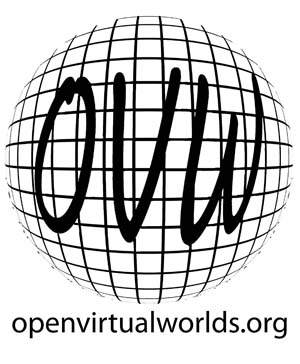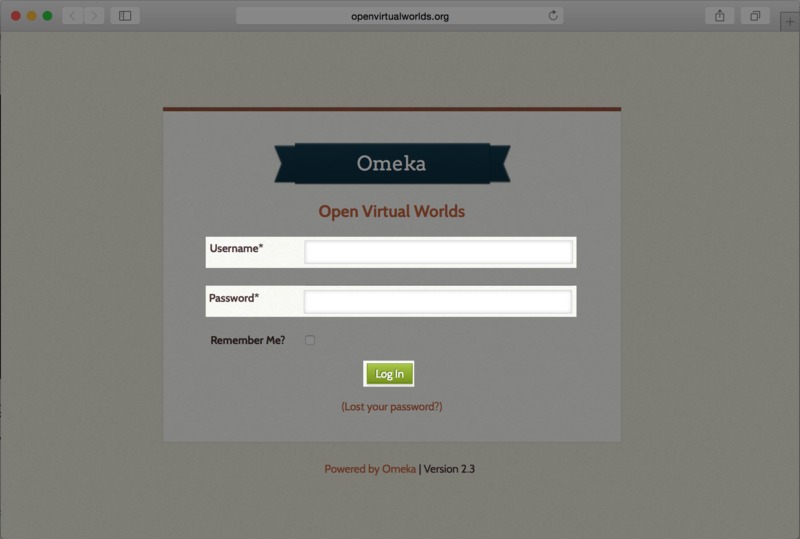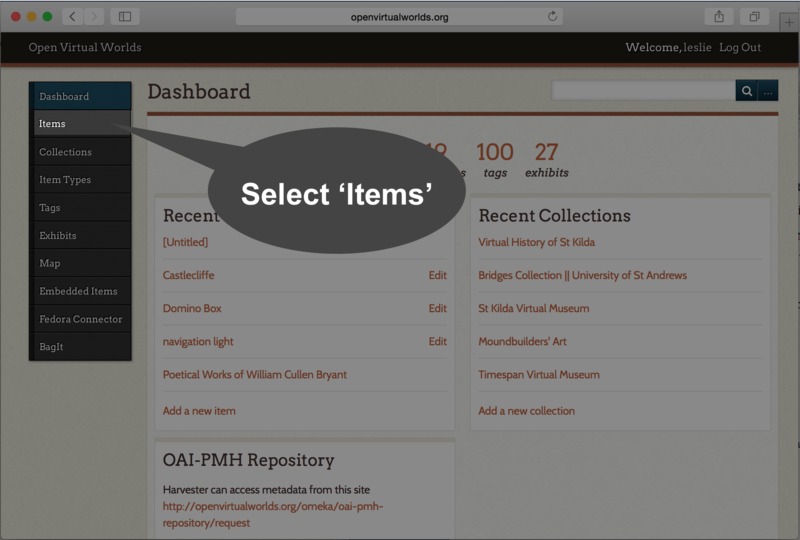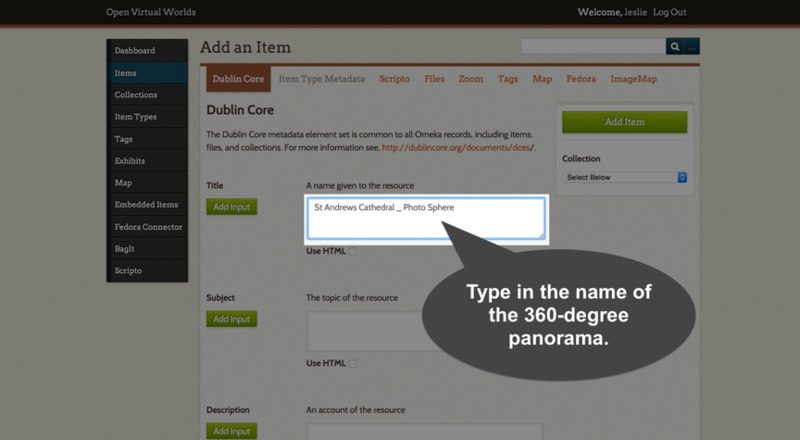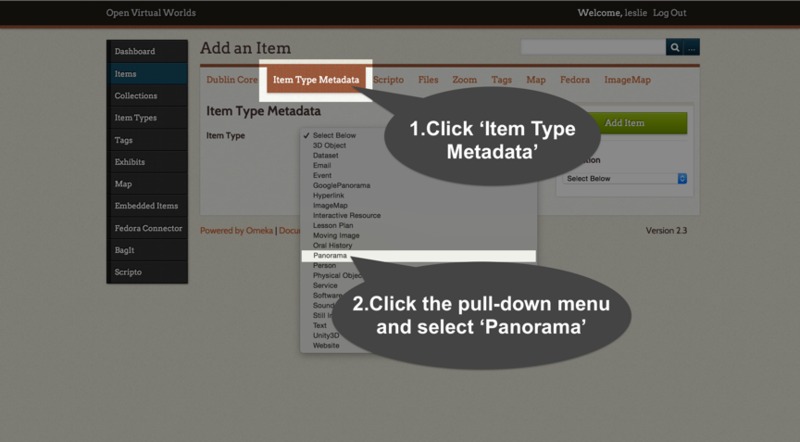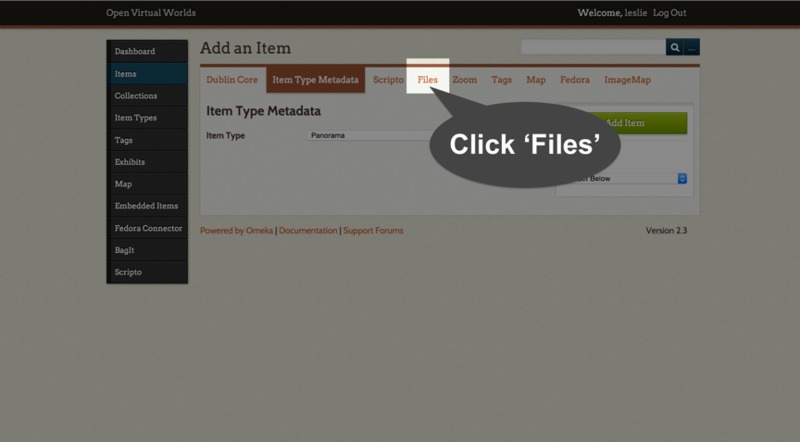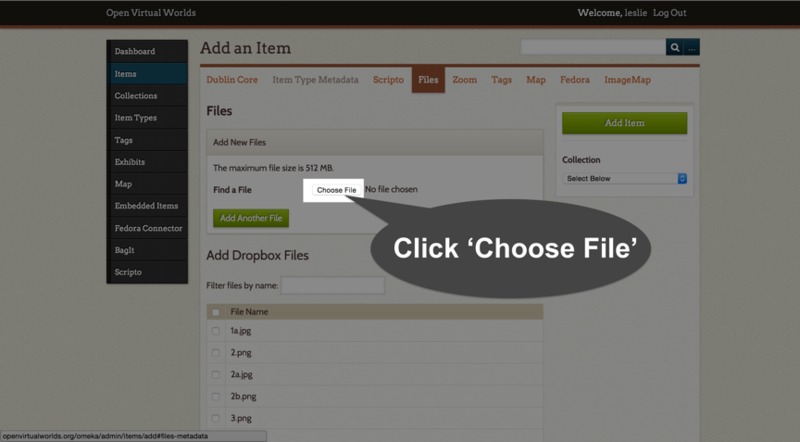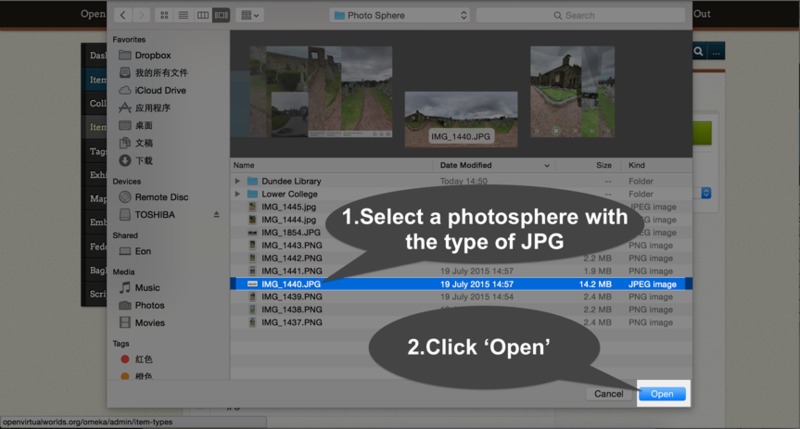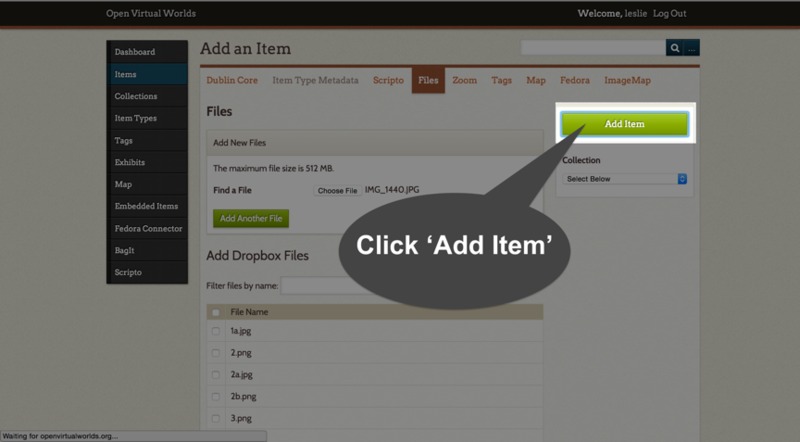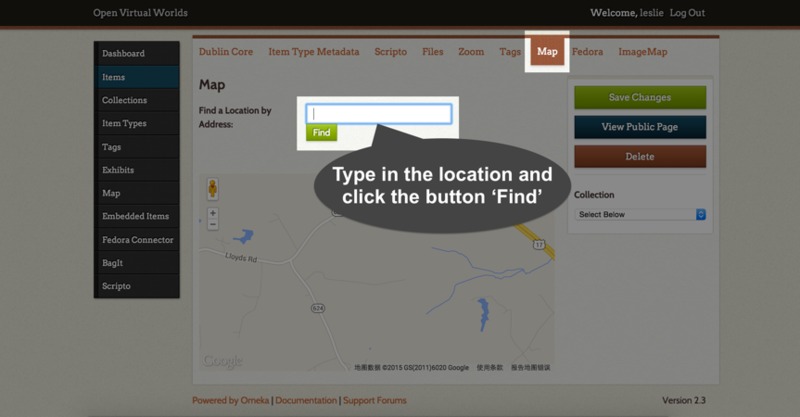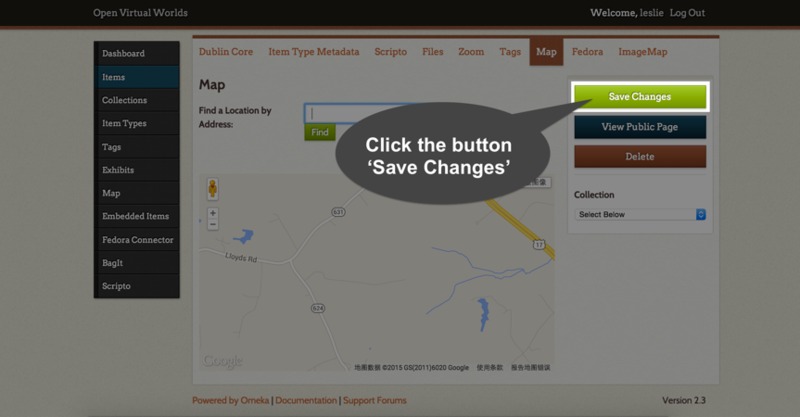Create an Item with photosphere
1) Open the system created on Omeka platform, such as Open Virtual Worlds. Log in with username and password. The following is the link to log in
4) Click the button ‘Dubin Core’ and type in the name of the photosphere. For example, name the photosphere as ‘St Andrews Cathedral_Photo Sphere’
5) Select the button ‘Item Type Metadata’, and click the pull-down menu beside ‘Item Type’, then choose ‘Panorama’
8) Select a panorama from the local direction with the type of ‘JPG’, then click the button ‘Open in the bottom right corner of the pop up window
10) Select ‘Map’ and type in the location of the photosphere, or seach the location with the following map. Then click the button ‘Find’